In this guide
PGC Imagery Viewers
Last Updated: February 16, 2024
Quick Links
The PGC Imagery Viewers can be accessed at the URLs below.
Landing Page: http://viewers.apps.pgc.umn.edu
Arctic: http://viewers.apps.pgc.umn.edu/arctic
Antarctica: http://viewers.apps.pgc.umn.edu/antarctica
Account Registration
Access to the secured & licensed layers in the Viewers is limited to polar federally-funded researchers with current awards, federal employees, or subcontractors. Funding sources include, but aren’t limited to, the National Science Foundation (NSF) and National Aeronautics and Space Administration (NASA). Members of the DoD/IC and Antarctic/Arctic support personnel may also request access.
The links below are for new users to request a new account or change your password. The PGC will verify your funding source after you submit a request for an account.
Request a New Account: https://users.pgc.umn.edu/request
Change Your Password: https://users.pgc.umn.edu/password
Send Us a Question or Report a Bug: https://www.pgc.umn.edu/about/findus
Usage Guidelines
Layers
The Layers tab gives users the ability to see and select the different image layers being displayed in the Imagery Viewer. Clicking Data and Overlay Layers will display a pop-up menu with different maps, boundaries, and location names that can be used. Clicking Imagery Layers will display a pop-up menu to choose which imagery mosaic is shown in the display. Four different types of mosaics are offered for viewing: Low resolution MODIS basemap, Landsat mosaic, ESRI basemap, and a 0.5 meter high-resolution mosaic.
Users need to be logged in and have approved access to use the high-resolution mosaic.
While viewing the high-resolution mosaic, users are able to get information about individual scenes. To view this information simply click on a scene in the viewer. A pop-up menu will appear with the image information. This will include the catalog ID, the sensor type, date of acquisition, sun elevation, and off-nadir angle. The Catalog ID is offered with a hyperlink to view the true color image. Clicking on the hyperlink will open a new tab in your web browser containing the true color image.
Zoom To
The Zoom To tab contains three features for navigating to different locations within the Imagery Viewer.
- Zoom To Feature allows users to search the name of a location. Type the name in the search bar and click Search. A list of results will appear below the search bar. Click the arrow next to a name to navigate to that location.
- Zoom to Coordinates enables users to go to specified coordinates. Coordinates can be entered in either decimal degrees, degrees decimal minutes, or degrees minutes seconds. Press Go in the bottom right corner of the pop-up menu to navigate to that location.
- Zoom to Popular Places gives the user a list of places to navigate to. Click on an image to be brought to that location.
Links
This tab allows for users to navigate to different web pages. Options include the different imagery viewers, the PGC homepage, and the landing page for the imagery viewers. Additionally, a link to the Request Account and Password Reset pages are provided.
Share URL
The Share URL tab allows users to share a copy of the map on their screen, captured at the time of clicking Share URL. A pop-up window will appear with the map hyperlink. Maps can only be shared with other collaborators working in support of the same award and require a PGC account to login.
Prohibited Activities:
- Sharing or copying of imagery for purposes outside of the scope of the award
- Sharing of imagery with collaborators not funded under the award or collaborators at non-U.S. institutions
- Using the imagery after the term of an award has expired
- Posting the imagery to a public website without access controls
- Sharing the imagery or imagery derived products with anyone planning to sell it or use it for commercial gain
Please contact the PGC if you have any questions regarding the sharing or copying of licensed commercial satellite imagery.
Related GuiDE: COMMERCIAL IMAGERY USAGE GUIDELINES
FAQ
How do I create an account to access the imagery viewer?
You must have an account with the Polar Geospatial Center in order to view the commercial high-resolution satellite imagery. If you would like an account please visit the Request New Account page. Certain restrictions apply, view the Terms & Conditions for more information.
Why am I unable to stay signed in?
Staying signed in requires a browser that supports local storage or cookies. You will be required to sign in again after 21 days of inactivity.
Why is the satellite imagery slow to load?
Although the application is optimized to serve terabytes of satellite imagery via the internet, slow internet connections can cause images to have some latency.
How can I suggest a feature?
Please send an email to the PGC Web Development team at pgc@umn.edu.
How do I report a bug or issue?
Please fill out this form on the PGC website and select “Website problems or feedback” in the “Reason for writing” field.