In this guide
PGC Commercial Satellite Imagery FAQ
Last Updated: March 3, 2021
Answers to commonly asked questions about commercial satellite imagery deliverables provided by PGC.
Frequently Asked Questions
Answers to some questions.
- What is a NITF?
- National Imagery Transmission Format. This format is very good at compressing large file sizes, includes far more metadata in the image file header than other formats, and can bundle together annotation layers with imagery.
- I have an award that PGC supports. Can I also get non-polar, non-cryosphere data?
- PGC has limited access to non-polar imagery. If the award under which you are eligible to receive data from PGC requires such data, contact your PGC point of contact to determine if PGC can support your request.
- Why can’t I open a NITF in Photoshop/ENVI/ERDAS/ArcGIS?
- NITF is a specialized format that many programs cannot open or require an add-on module.
- Why does the NITF take so long to load?
- The Image is embedded in the NITF is highly compressed. Your computer has to uncompress the image. Unless you have a fast machine, better to export the images to another format before using them.
- What are the auxiliary files (tar, jpg, xml, pvl)?
- PGC includes several auxiliary files to help you identify the images most helpful to you. JPG – The .jpg is a thumbnail of the larger image. Don’t be too worried if the colors look bad in the browse image. That is often a byproduct of the color stretch used to make the thumbnail. XML/PVL/TXT – This is a file of useful metadata about it image itself, such as sun angle, off-nadir angle, sensor azimuth, TDI level, etc. TAR – All the vendor-derived auxiliary files are stored in this tar archive, including the XML and JPG browse image. Other files include sensor attitude and ephemeris data and image location information.
- How do I tell the geographic locations of the 100+ images I got from PGC?
- We include a shapefile with each of our deliveries that shows the location and extent of every image in the delivery. If you do not receive this from us, please let us know.
- Why is the image so stretched out?
- Most of the image PGC receives is geolocated (though not georectified) to the WGS84 geographic coordinate system. At the poles, a system based on latitude and longitude will show an image grossly distorted by default. This can be fixed by setting your GIS viewer’s projection to something local.
- When I zoom in on the NITF, I see that the pixels aren’t always square. Sometimes they are like a parallelogram. Why is this?
- Most of the imagery PGC receives is at a level called Basic, meaning the image is not georectified to the earth. Instead, the image has information embedded in it that allows a GIS to pin down the four corners. But, since many of these images are off-nadir, the extent of the image on the ground is not a perfect square. When you export or reproject the image to a different format, the pixels will be resampled to conform to the grid that you chose.
- When I export the image, the pixels are long and skinny. What happened?
- By default, your GIS may want to export the image into a geographic coordinate system. That will make the pixels square degrees, which, in the polar regions, is not the same as square meters. Make sure to export to a projected coordinate system.
- When I reproject to a projected coordinate system, the objects in the images look really jagged. How can I fix that?
- Your GIS is using a nearest neighbor resampling scheme to derive the new pixel values. Try using cubic convolution instead.
- Why is the image green/yellow/blue?
- Most of the imagery that PGC receives is minimally corrected for color. Since some sensor bands capture a wider range of energy than others, those have a higher response then the others. Green in particular is usually much wider than red or blue, hence the green tint to most multispectral Quickbird and Worldview imagery. This can be fixed by converting from relative radiance, which the imagery is in now, to absolute radiance or reflectance. Or, often a standard deviation or custom histogram stretch will work for visual interpretation.
- Why is the image completely black?
- The original images are 16 bit, meaning they have 65,536 possible data values that can be stored in each pixel. The commercial sensors use only 11 bits, or 2048 values. As a result, a program that tries to visualize all 65,536 values will assign black to everything in the image. Use a minimum-maximum histogram stretch or manually set the upper limit to be 2048.
- Why is the image overexposed/ stripy/ too dark?
- Ice and rock are a difficult combination to image well given the high contrast between the two surfaces. The vendors sometimes use incorrect settings on the satellite over polar regions. This can result in striping being seen in over exposed areas. There is very little that can be done to make an over exposed image useful after the fact. Also, the low sun angle can cause very dark images. These images can be stretched to bring out the contrast that is there.
- Why don’t the 2 images I have of the same place line up right?
- The imagery PGC receives is collected with satellites that can shoot off-nadir. Given varied terrain and the angle at which the image is shot, basic imagery may not line up. Orthorectification using a DEM will improve geolocation accuracy.
- Does PGC include any documentation with their imagery?
- Yes, we include a document called PGC Commercial Satellite Imagery with all our imagery deliveries. If you do not receive this, please let us know.
If you have more questions, use the comment thread (must be logged in) on this Guide or send us a message.
Documentation Links
PGC Commercial Satellite Imagery: