In this guide
PGC User Account
Last Updated: November 2, 2023
How to register for a new account and where to use it.
Status
PGC User Registration is open. Access is currently limited to PGC Imagery Viewers, FTP Connections, and Fridge.
Please register for the PGC User Account here, or if you’re wondering about your other services (e.g. direct data downloads) with PGC, please send us a message.
The content below is for our current and future planned account management and in some instances, may not apply.
Introduction
An account with the PGC provides access to a wide variety of applications and data from the PGC.
We require an account with the PGC to request services, log in to web applications, and access data via FTP.
Your user account gains immediate access to:
- The PGC website for posting comments and questions
- Accessing public data via Fridge
- Accessing public web mapping services via PGC web applications and ArcGIS Desktop
After initial registration, you will have the option in your account to submit your U.S. federal funding via an award submission (more below).
The PGC then will review your submission and grant you elevated privileges based on your funding or association with U.S. polar research.
Related Guide: Working with PGC
New Account Registration
Before Registration
Please include all required fields and provide as much information as possible.
If you are planning to request more services from PGC, the more information provided (for example, your research sites and scientific disciplines) the better as PGC uses this information to verify what level of service you may be eligible for.
After Registration
After you register for an account, you will then have very basic privileges. If you would like access to more data and services, you can submit a new award and PGC will review your account and award information.
Important Information
- Usernames must be unique and only contain alphanumeric (A-Z, 0-9) characters
- Remember your username, associated email, and password. Keep these in a safe place and do not share with anyone
- If you need to update your password or account, follow the instructions in the “Managing Account” section below
Instructions: New Account Registration
- Navigate to the Account Login Page (this link will open in a new window)
- Click “Create Account” link
- Complete the registration form, providing as many details as possible
- After a successful registration, you will receive an email with more details
Managing Account
Updating Your Account
When accessing PGC applications, you will be prompted to log in with your PGC username and password.
At any time you can access the Account Login Page which provides additional links for:
- Resetting or retrieving your password
- Updating your profile information
- Reviewing and adding award information
FTP Connection
With your username and password, you can connect to your deliverables via FTP (file transfer protocol) using an FTP client.
There are many free clients available on the web. Essentially, by connecting to our servers via FTP, you can manage your downloads easier, bypassing the need to download through a web browser or email, especially useful when transferring large files.
FTP Client Software
There are many FTP software programs available for PC, Mac OS, and Linux, but here are a few that we recommend and use.
*Latest version of Filezilla is not supported
FTP Connection
In your FTP client, the parameters below will get you connected to the PGC servers.
The Private FTP Connection should be used to access your individual FTP space for data delivered directly to you, whether from User Services or FRIDGE.
The Public FTP Connection allows FTP access to the open, publicly-available datasets.
Private FTP Connection
- Host: userftp.pgc.umn.edu
- Port: 21
- Protocol: FTP – File Transfer Protocol
- Encryption: Use Explicit FTP over TLS if available
- Logon Type: Normal
- Username: [PGC account username]
- Password: [PGC account password]
SFTP Connection
- Host: userftp.pgc.umn.edu
- Port: 2222
- Protocol: SFTP – SSH file transfer protocol
- Username: [PGC account username]
- Password: [PGC account password]
Public FTP Connection
- Host: ftp.data.pgc.umn.edu
- Port: 21
- Protocol: FTP – File Transfer Protocol
- Encryption: Use Explicit FTP over TLS if available
- Logon Type: Anonymous
Your FTP software may have slightly different names for the parameters.
GNU WGET COMMANDS
Users familiar with the GNU Wget utility can use the following commands for FTP downloads.
Main Folder
wget -r -l inf ftps://userftp.pgc.umn.edu/* --ftp-user=nton --ask-password
Specify Directory
wget --recursive --level=inf --no-parent --no-host-directories --ftp-user=YourFtpUsername --ask-password --directory-prefix path/to/download/folder/ ftps://userftp.pgc.umn.edu/
You may also browse and download the public data repository via HTTP through a web browser at http://data.pgc.umn.edu/.
Summary
In this Guide, we’ve covered:
- Accounts are required for FTP, web applications, and FRIDGE
- What to know before registering
- Completing registration
- Account options such as updating profile or password
- Connecting to your accounts FTP